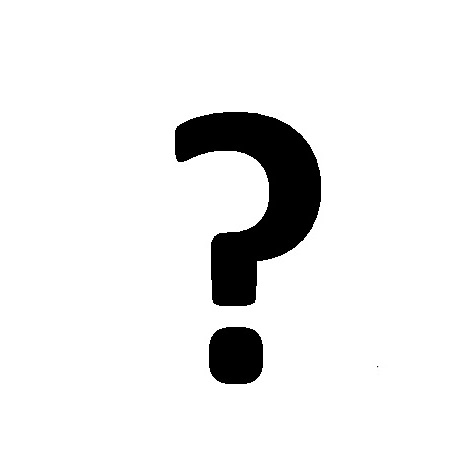Texas Instruments NAVNSCRK302L1 manuals
Owner’s manuals and user’s guides for Software Texas Instruments NAVNSCRK302L1.
We providing 1 pdf manuals Texas Instruments NAVNSCRK302L1 for download free by document types: User Manual

Texas instruments NAVNSCRK302L1 User Manual (286 pages)
Brand: Texas-instruments | Category: Software | Size: 4.30 MB |

Table of contents
Contents
3
Tools tab
10
Class Record
12
5. Click
16
3: TRANSFERS
52
List tab
67
Graph tab
69
Numberline
82
Configure
82
To pan right
93
To pan left
93
Pan mode
93
Creating lists
100
To create lists
100
Creating points
102
To create points
102
Equation tab
106
New and repeat
110
Selecting plots
120
To select plots
120
Editing lists
127
Saving lists
127
To save lists
127
Deleting points
130
To delete points
130
Polling students
145
Poll Prompt tab
146
Poll Summary tab
146
Stopping polls
149
Pausing polls
149
Saving polls
152
Adding questions
167
Concept Only
181
() on the
185
Error Messages
208
Communication:
209
Student tab
223
Item tab
224
Remove Selected
251
Troubleshooting
253
Error messages
262
Glossary
267
262 Glossary
268
Glossary 263
269
File types
270
Glossary 265
271
266 Glossary
272
Privacy Policy
274
 Texas Instruments SPRAA56 User's Manual,
29 pages
Texas Instruments SPRAA56 User's Manual,
29 pages
 Texas Instruments MSP50C614 User's Manual,
414 pages
Texas Instruments MSP50C614 User's Manual,
414 pages
 Texas Instruments Codec Engine Server User's Manual,
36 pages
Texas Instruments Codec Engine Server User's Manual,
36 pages
Texas Instruments devices